

|
Manual |
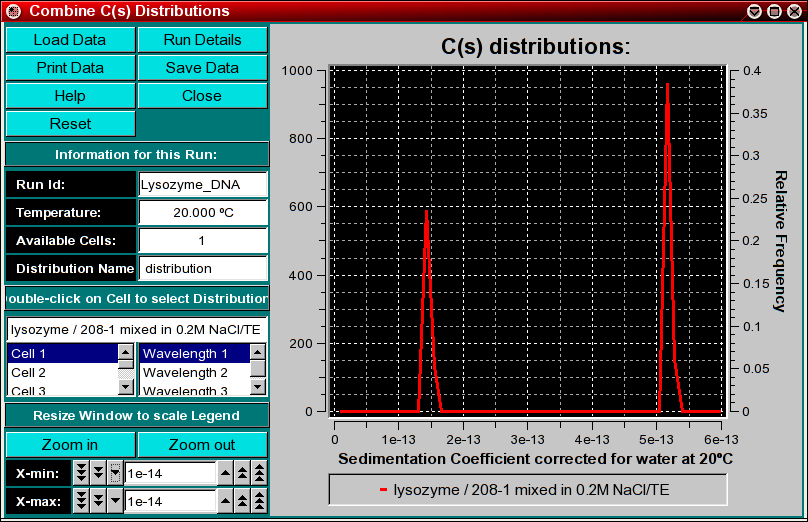
This program enables you to combine multiple sedimentation coefficient distributions from the C(s) analysis into a single plot. You can combine multiple datasets (either from different cells of the same run or from different runs) by using the "Combine C(s) Distributions" item from the Utilities menu. This will allow you to compare molecular weight distributions (which are derived from integral distributions) from different runs and different cells to each other. This may be useful if you analyzed the same sample under different conditions, for example, different pH levels or different concentrations. If the samples are the same, the distributions should overlay, if the samples behave differently, the distributions will be shifted against each other.
Important Note: The C(s) analysis can produce
misleading results and artifactual peaks under certain conditions. If
the f/f0 ratio is overestimated, additional artifactual peaks can occur.
Example:
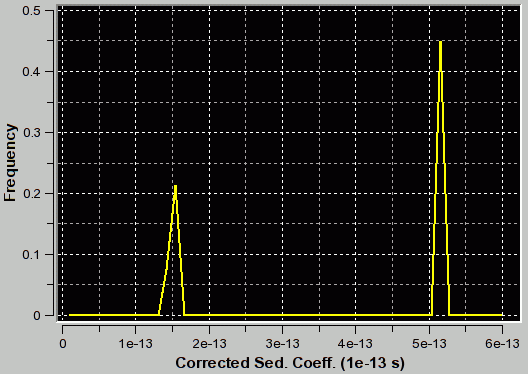 |
f/f0=1.2 (appropriate for first peak and corresponding to the true C(s) distribution as verfified by van Holde - Weischet and finite element analysis) |
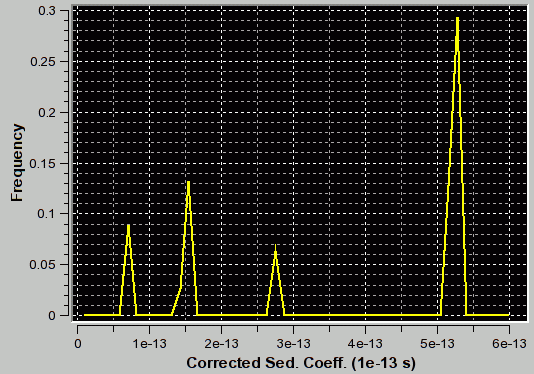 |
f/f0=3.1 (appropriate for second peak) |
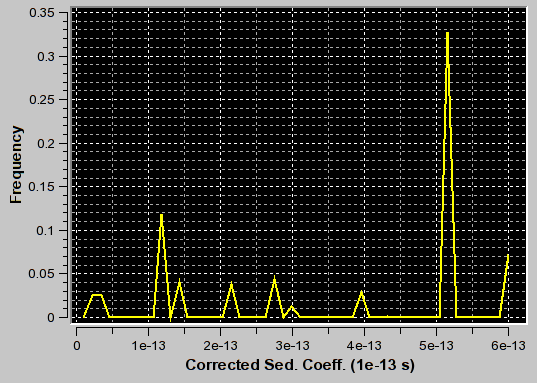 |
f/f0=3.1 (appropriate for second peak) |
Important Note: In addition to uncertainties about multiple peaks in the distribution, there is another problem users of the C(s) analysis need to be aware of: The molecular weight and diffusion coefficient distributions generated by the C(s) method are based on a single f/f0 value either set or fitted in the C(s) analysis, and on a single vbar value identified with this run. If either the vbar or the f/f0 value is incorrect, the molecular weight and diffusion coefficient distributions will also be incorrect. In general, it is unlikely that multiple components in a single experiment will have the same f/f0 value. This unlikelyhood is translated into the reliability of these distribution. If only a single component is visible in the distribution it is more likely that the value determined for f/f0 is correct.
You can remove erroneously added distributions by double clicking on the distribution to remove it. The curve will be highlighted in white and a message window will ask you if you want to delete it. Confirm or cancel.
Explanation for fields and buttons:
 |
Click on these buttons to control the van Holde - Weischet analysis.
|
Run Information:
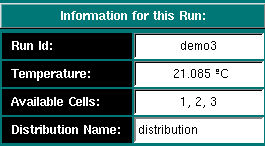 |
|
Experimental Parameters:
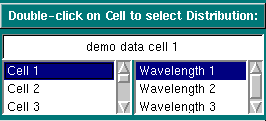 |
Single-clicking on a cell or wavelength will bring up the sample
description of that cell and wavelength. If no data is available for your
selection, it will be indicated in the top field. Double-clicking on a
valid selection will add the integral distribution of that selection to
the plot area and add an item to the legend. Scroll through this list
to bring up information for cells > 3. If you double-click on an invalid
item, an error message window will appear. If
the selection is valid, but a distribution plot has not been saved
from the van Holde - Weischet analysis, an error
message will appear.
If you decide to eliminate a distribution plot from the combined overlay, simply click on the scan to be removed in the plot area, and you will be asked if you want to delete the highlighted scan. The scan about to be deleted will be highlighted in white. |
Analysis Controls:
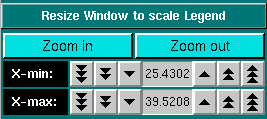 |
Sometimes the legend does not appear correctly resized (for example, if the item in the description of the sample is too long for the provided screen area), In that case, it is necessary to resize the window to a larger size to accommodate the longer text. Click on "Zoom in" or "Zoom out" to present a smaller or larger scale of the item. Clicking on the X-min and X-max counters allows you to manually set the X-min/max limits of the data plot. |
This document is part of the UltraScan Software Documentation
distribution.
Copyright © notice.
The latest version of this document can always be found at:
Last modified on February 13, 2005.